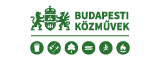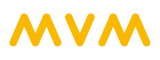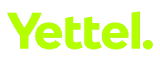I have received a Fluenta invitation, what should I do now?
Welcome to Fluenta!
If you've been invited to a sourcing event as a supplier, or you're set to participate in an auction organized in Fluenta, and you'd like to know more about how it all works, you're in the right place!
Take a look at our interactive guides for the use of the Fluenta system:
Registration:
I've been invited to a tender:
I've been invited to an auction:
Frequently Asked Questions
General questions
-
Where can I log into Fluenta?
The Fluenta login page is accessible via this link.
-
How much does Fluenta cost to use as a supplier?
If you were invited to Fluenta as a supplier, as a participant of an auction or tender event, using the system is completely free.
-
Is Fluenta safe to use?
Fluenta is a closed, secure system, where your data is as safe as possible. For further information, read our privacy policy.
-
Do I need to install anything to use Fluenta?
Fluenta is a cloud-based application; you only need internet access and a browser to use it. You don't need to download or install any additional software on your computer.
-
Which browsers can I use to access Fluenta?
Supported browsers are listed in the Fluenta system requirements.
-
I forgot my password.
If you need help resetting your password, we can help by sending you an e-mail with a link to reset it. To request a password reset link, click I have forgotten my password on the Fluenta login page, or directly through this link.
Enter your e-mail address associated with your Fluenta account and click Send. Wait until the password reset e-mail arrives in your inbox and follow the instructions to create a new password.
If you do not receive a reset password e-mail in your inbox within 1-2 minutes, make sure to check your spam folder.
When logging in with your new password, we suggest you click the eye icon to show the password you have entered, as your browser might auto-fill the field with a wrong, older password.
If you no longer have access to the email address connected to your Fluenta account, please contact Fluenta Support.
-
Where can I edit the company data that's in Fluenta?
Company data stored in Fluenta can't be modified by our users.
If you found a mistake in your company's information, please contact Fluenta Support, where our colleagues check the requested modifications in official databases, and make the necessary changes in the system.
Questions about Fluenta Sourcing and tender events
-
I've just registered, but I can't log in.
If you can't log in, it's possible your registration hasn't been confirmed yet by the organizer. In this case, please contact the organizer who has invited you.
-
I was invited to a sourcing event, but I can't see it in Fluenta.
If you can't see the sourcing event, it's possible that you haven't been added as a participant, or the event hasn't been published yet. You will be notified of the invitation to participate in an event via a Fluenta system email, which contains all important dates regarding the sourcing event.
You can access the event only via the email address that the invitation was sent to. Please make sure you're logged in with this particular email address. It's possible that one of your colleagues was invited instead of you, in which case the event can only be accessed in their Fluenta account.
Please make sure you're on the correct website (https://www.fluenta.eu).
-
I'm not registered in Fluenta, how can I access the sourcing event I was invited to?
If you've been invited to a sourcing event, that means you are registered in Fluenta; only registered suppliers can be invited to any event.
Please check the email address the invitation was sent to. If you don't remember your login data for that particular email address, request a password reset on the Fluenta login page.
-
I can't submit my offer.
The most common issue is that at least one mandatory field hasn't been filled out. The system notifies you of this via a popup message.
If all mandatory fields have been filled out (even the ones that don't seem to apply to you), then it might help to try closing Fluenta and open it in a different browser.
Please make sure that Fluenta Sourcing isn't open on two (or more) tabs in one browser; in this case, we can't ensure your response is saved correctly.
-
I'd like to participate in a sourcing event with a different email address or Fluenta account.
You can only participate in any sourcing event with the particular email address and Fluenta account that was invited. The organizer of the event has the option to add another participant to the event, so if you wish to enter the sourcing event with another user account, please contact the event's organizer.
-
How can I participate in a sourcing event if the invited colleague is out of office?
You can only participate in any sourcing event with the particular email address and Fluenta account that was invited. The organizer of the event has the option to add another participant to the event, so if you wish to enter the sourcing event with another user account, please contact the event's organizer.
-
I can't edit my offer even though the submission deadline hasn't passed yet.
If you've finalized your response, you can't modify your offer.
-
I can't fill out the response form, the fields can't be edited.
If you can't edit any of the fields in the form, make sure you have clicked Edit response.
In case of a new round in the same event, the fields from the old round(s) can't be edited. When creating a new round, the organizer must add new fields to the response form. If there are no editable fields in the 2nd, 3rd etc. round of an event, the organizer hasn't added new fields to the form.
In case of a reopened round, only the fields selected by the organizer can be edited. If a field in the response form is not editable, the organizer hasn't selected that field for modification in the reopened round.
-
How can I attach multiple files to one field?
Only one file can be attached to one file request field. If you wish to attach multiple files, we suggest compressing them into a "zip" folder.
-
How can I ask questions from the organizer, how can I message them?
There are two ways to access the Message board. In the data table on the Sourcing / Start page, click the three dots (...) in the last, Actions column of the given event's row and choose Message board. Or, if you are already viewing the event in question, you'll find the Message board button on the right side of the page, under the organizer's information.Please keep in mind that Fluenta Sourcing doesn't support the private exchange of messages in events. If the organizer replies to it, your message will be anonymized and become public to the other participants of the event; we recommend that you don't include any data in the text of the message that might identify you or your company.
-
I need more time to submit my offer.
If you need an extension on the submission deadline, please contact the organizer of the sourcing event.
Questions about Fluenta Auction and auction events
-
There is an error message saying the auction is not available or accessible.
Auctions can only be accessed via the email address that was invited to the auction; please make sure you're logged in to the Fluenta account that belongs to that email address. It's possible that one of your colleagues was invited in your place, in which case the auction can only accessed with their Fluenta account.
It's also possible that the auction is currently being modified, in which case it's temporarily unavailable until the organizer finalizes the auction again. Please wait a few minutes or contact the auction's organizer.
If the above steps don't resolve the issue, please contact our Customer Support Team.
-
I can't see the auction in the system.
If you can't see the auction, it's possible that you haven't been added as a participant, the auction hasn't been finalized yet, or the auction's publication date is still in the future. When you're invited to an auction, you receive an email notification that contains the important dates regarding the auction.
If you haven't received a Fluenta system message inviting you to the specific auction, please wait until the email arrives from the @fluenta.eu or @electool.com domains, or contact the auction's organizer.
Auctions can only be accessed via the email address that was invited to the auction; please make sure you're logged in to the Fluenta account that belongs to that email address. It's possible that one of your colleagues was invited in your place, in which case the auction can only accessed with their Fluenta account.
Try logging into the system and viewing the auction directly from the Fluenta login page instead of the invitation email.
-
When and how can I practice for the auction?
Practice auctions are only available if the organizer has provided this option. Thus, it's possible that the auction you were invited to doesn't have a connected practice auction.The practice auction is only accessible in the timeframe given by the organizer, and only if the auction has been finalized. You can check the scheduling of the practice auction in the auction's overview page.
The practice auction works the same way and with the same settings the live auction does. The difference is that during the practice auction, participants bid against the "computer", not each other. In the practice auction, bids are deleted at certain intervals depending on the type of the auction, essentially restarting the practice auction.
-
I can't enter the practice auction.
Practice auctions are only available if the organizer has provided this option. Thus, it's possible that the auction you were invited to doesn't have a connected practice auction.The practice auction is only accessible in the timeframe given by the organizer, and only if the auction has been finalized.If you can't access the practice auction, please check the information on the scheduling of the practice auction on the overview page of the auction.
-
I can't enter the auction.
To accept the invitation, click the "thumbs up" icon at the end of the auction's row in the Auction / Start page list. When the auction begins, an "eye" icon appears here, which redirects you to the bidding page.
Check to make sure the auction hasn't ended yet. You can check the auction's scheduling information by clicking on the auction's title. If the auction is still ongoing, try to enter the bidding page by logging in at the Fluenta login page in a different browser.
-
I entered the auction, but I can't see the bidding page.
The bidding page can be accessed via the "eye" icon at the end of the given auction's row in the Auction / Start page list view. If you clicked on the auction's name instead, you are redirected to the overview page; the "eye" icon you can click to enter the bidding page will appear above the auction data, in the top right corner of the overview.
-
Why are there two bidding fields for each item?
In traditional, English auctions, the system tries to make sure you don't accidentally send the wrong bid because of a typo, so as a security check, you must enter each bid twice.
-
I can see the bidding page, but I can't enter my bid.
In case of Japanese and Dutch auctions, bids are automatically generated by the system, and the participants have the choice of accepting or not accepting them. In these types of auctions, participants can't enter their bids freely; only a checkbox appears next to the current bid for each item.
You can check whether you are participating in an English, Japanese, or Dutch auction on the top middle of the bidding page in blue, or in the overview page by clicking on the auction's title in the list view.
You have more questions?
We have compiled even more useful questions and answers in our Knowledge center.