This release contains new features for: Fluenta Mailbox Fluenta Sourcing Planned release date:...
New features in Fluenta – 06.12.2022.
This release contains new features for:
Planned release date: 12.06.2022.
New options in the Settings interface
We have expanded the Settings interface: the interface becomes available for all users, making users’ Fluenta settings easier to manage.
For most of our users, this means that they can now manage their personal settings – which were previously found in different places in the system – from one central platform.
You can find the Settings option in the left sidebar of the Fluenta page.

The selection of settings available here depends on the user type and permissions.
All users can find their personal settings (Profile, Security, Dashboard personalization) on the Settings interface. Supplier admin users have an additional Company settings option. In addition to the options available to all users, organizers can also access Substitutions, Addresses, and Mailbox settings from this interface.

We hope to make the Fluenta experience easier and simpler for our administrator users, so we have upgraded the already existing search interface for settings. In addition to free-text search, the option to filter configuration settings by modules and categories is now available.

The two filters can also be applied together with the free-text search.

We have also added the option to customize how the configuration settings are displayed: frequently used settings can now be pinned, so they can be accessed easily, without the need to search for them. Of course, the free-text search also applies to pinned configuration settings.


We would like to provide our users with a central interface where they can access all their important settings in one single place, thus we are planning to make Settings the final home for all settings with the new release early next year.
New safety feature in Fluenta
We consider data safety a top priority, so the Fluenta system supports multifactor authentication, or in other words, two-step verification login.
We know how much power there is in system data, so we do all we can to make sure the data and information our system stores never falls into the wrong hands. However, keeping users’ login data safe is a shared responsibility.
To make this easier, our system provides the option of two-step verification for login; we suggest the use of this feature to every Fluenta user.
Multifactor authentication provides an extra layer of protection for user accounts in case the password is somehow compromised. This security feature adds another step to the login process: after entering the email address and password, the system requires an additional verification code that the user receives in the authenticator application of their choosing (e.g. Microsoft, Google).
There are different settings available for the frequency of the system requiring multifactor authentication: never practically turns the authentication off, and if turned on, there is the option to require verification daily, or for each login.
Multifactor authentication can be set up both on the company and the user level, but it is important to note that users can only choose multifactor authentication options stricter than the company settings for the safety of their data; they cannot choose a more lenient verification frequency. Thus, if a company requires multifactor authentication once a day, users can choose to accept this frequency, or choose the stricter option of verification each time they log in.
Important to note: we kindly ask our Partners to notify their users before changing multifactor authentication settings.
Company admins can set up the multifactor authentication frequency for the entire company on the Dashboard ―› Profile ―› My company page.

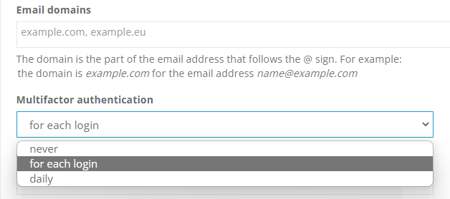
Users can find the multifactor authentication options on the right sidebar of the Dashboard ―› Profile ―› Profile page, under password settings.


The first time a user logs in after multifactor authentication has been set up, the system will ask the user to register a device. An authentication device can be any smart device with an authenticator application (e.g. Google Authenticator, Microsoft Authenticator) installed. For the registration, a QR code will appear on screen, which can be scanned by the authenticator app; if scanning fails, there is a secret key that can be typed into the app. Please save or print this page: if you cannot access the device you have registered, you can register a new device with this information.

After scanning the QR code or typing in the secret key, the authenticator app will display a verification code or token. The next step is to enter this token in the popup, along with a name for your device.

After this, the system will only require the verification token the application generates for each use with the frequency specified in the multifactor authentication settings (daily, or for each login).

We aim to encourage our users to develop conscious and secure system usage practices, while we ourselves take any precautions we can to keep their data safe.